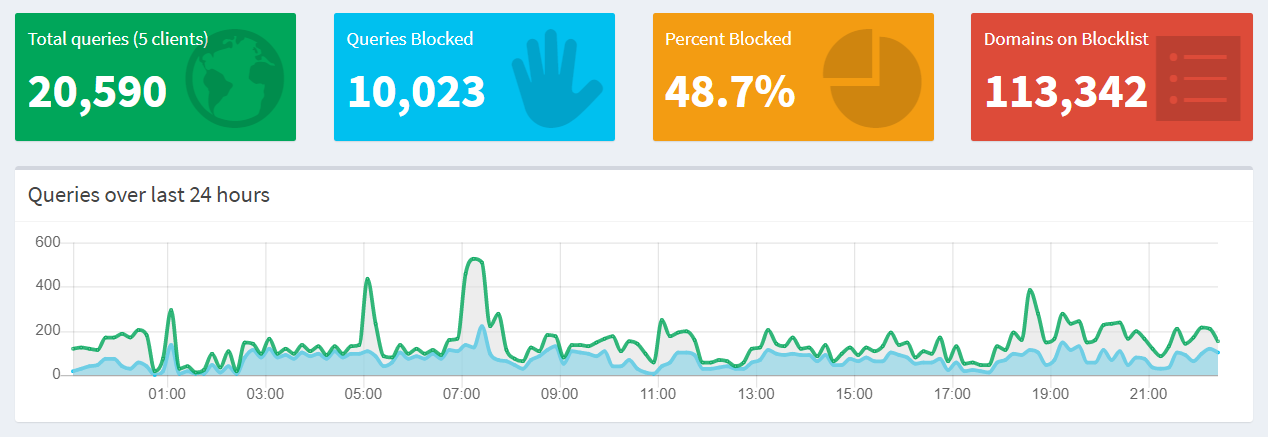PiHole Set-Up
Equipment
- Already had most of the things required, needed:
- Micro-USB to Ethernet cable
- microSD card
- Short Ethernet cable
Setting up the Raspberry Pi
- Download Raspbian Lite image (for the time being, we only want to use
this for PiHole)
- Flash onto microSD with Etcher
- Plug everything in
- Cock-up 1: Raspbian now disables SSH by default. Need to plug in a screen
- Change the default password on activating SSH (we’ll fix this later but
it’s still good to get this done early)
- Shutdown, unplug screen etc, set up cables as actually desired and re-plug in
- SSH in!
- Run updates (
sudo apt-get update, sudo apt-get upgrade), reboot
- Set up SSH
$ cd ~
$ mkdir .ssh
$ cd .ssh
$ nano authorized_keys
- Use PuTTYgen to generate keys
- Cock-up 2: PuTTYgen’s default public key is in an incompatible format.
- Delete first two rows and last row
- Add
ssh-rsa before the key
- Delete all carriage returns
- Reboot to check it works
- Remove password authentication
Installing PiHole
curl -sSL https://install.pi-hole.net | bash- Change from the default web admin password with
pihole -a -p